Logon failure: the user has not been granted the requested logon type at this computer
-
Login to the server as a domain administrator account.
Go to Control Panel > Administrative tools.
Right-click on Group Policy Management > Select Run as administrator.
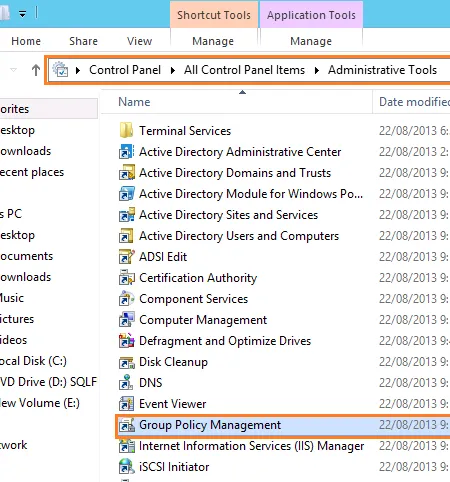
From left side > Expand Forest node > Domains > Domain Name > Domain Controller.
Right-click on Default Domain Controller Policy > Click Edit.
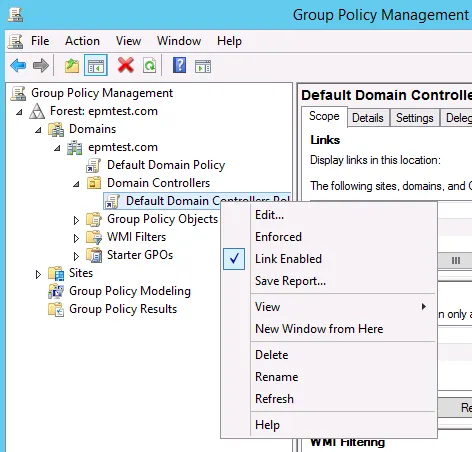
In Group Policy Management Editor.
Expand Computer Configuration > Policies > Windows Settings > Security Settings > Local Policies > User Rights Assignment.
In the pane details > Double click on Allow Log on Locally.
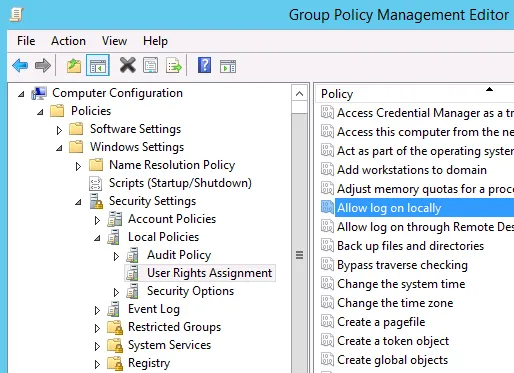
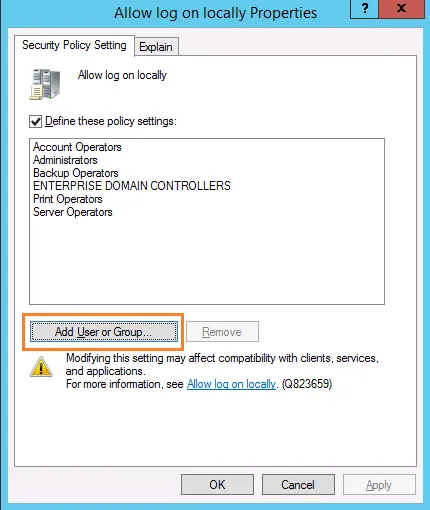
Force Group Policy Update
To instantly reflect the above changes in Group Policy Management, you should do the following:Open CMD as administrator.
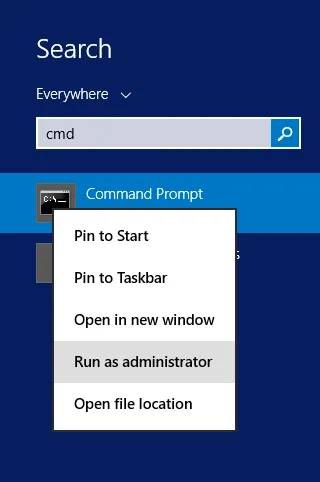
Run the below command to apply Policy update.
gpupdate /force
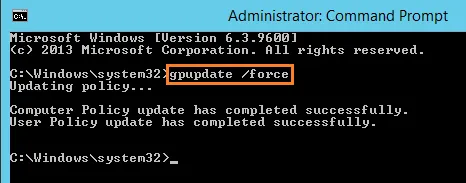
Try to log in now.
Great, “The user has not been granted the requested logon type at this computer” is gone, you should be able to login to this computer without any issue now.
推荐贴文
-
mongodb 参考资源
开发技术 • • Phoeson -
较全面的mysql优化参考
开发技术 • • Phoeson